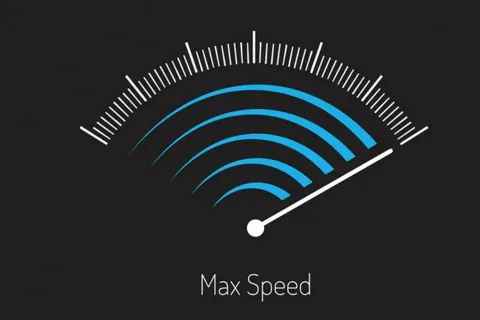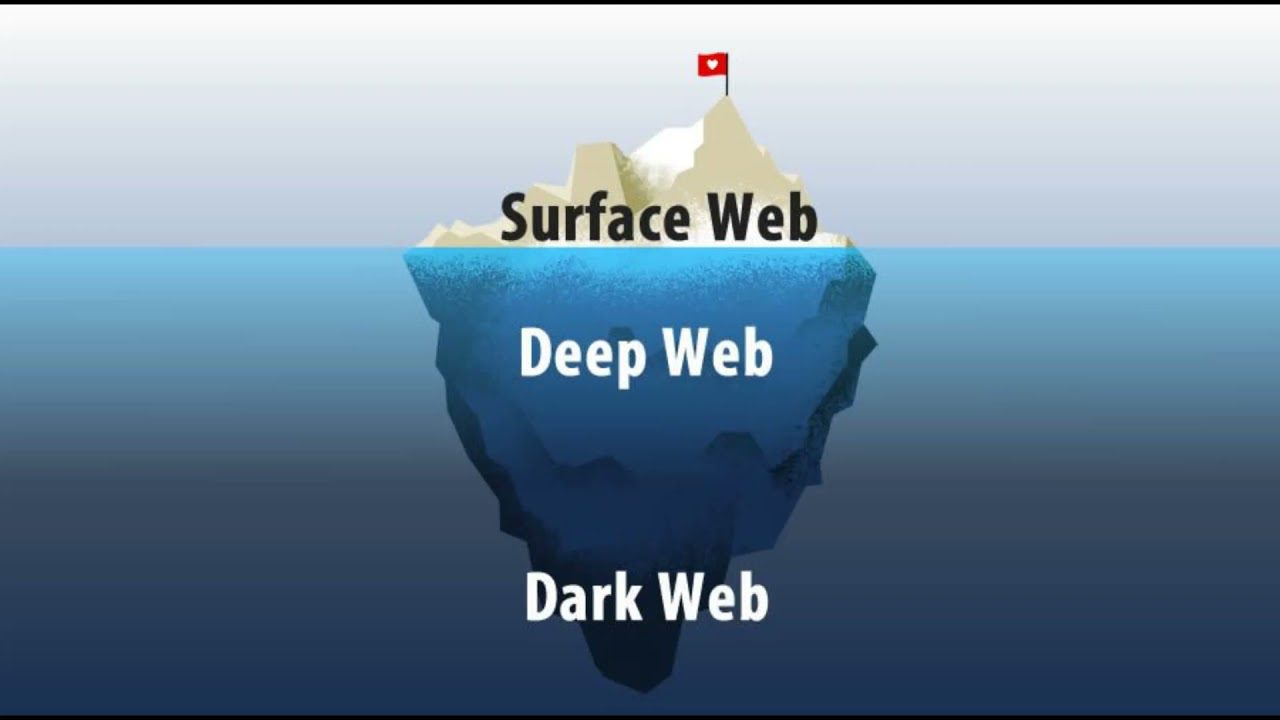Introduction
Smartphones have become an integral part of our daily lives, allowing us to stay connected, access information, and manage our daily tasks with ease. However, one common frustration that many smartphone users face is the rapid battery drain, leading to the need to constantly recharge their devices.
What many users don’t realize is that their smartphones are often equipped with a variety of features that, while seemingly useful, can actually contribute significantly to battery drain. These features, enabled by default, are often not utilized by the majority of users, yet they continue to run in the background, silently sapping the device’s battery life.

In this comprehensive blog post, we will explore 10 of the most common battery-draining features found on smartphones, and provide step-by-step instructions on how to disable them to extend your device’s battery life and improve its overall performance.
1. Nearby Device Scanning
One of the biggest culprits of battery drain is the “Nearby Device Scanning” feature, which is often enabled by default on many smartphones. This feature constantly scans the environment using Bluetooth to check for nearby devices that the user can connect to.
Even if the user has no intention of connecting to other devices, this feature continues to run in the background, constantly searching for potential connections. This process drains the battery significantly, as the Bluetooth radio is continuously active.
To disable this feature, follow these steps:
1. Go to your phone’s main Settings menu.
2. Tap on “Google” and then select “Device & sharing”.
3. Tap on “Devices” and turn off the “Nearby device scanning” toggle.
By disabling this feature, you can save a significant amount of battery life, as your phone will no longer be constantly scanning for nearby devices.
2. Nearby Device Scanning (Manufacturer-Specific)
In addition to the Google-based Nearby Device Scanning feature, some smartphone manufacturers have their own version of this feature that can also drain the battery. This feature may be located in a different area of the Settings menu, depending on the device.
To find and disable this feature, follow these steps:
1. Go to your phone’s main Settings menu.
2. Use the search function to look for “Nearby device scanning” or a similar term.
3. Tap on the relevant option and turn off the feature.
By disabling both the Google-based and manufacturer-specific Nearby Device Scanning features, you can significantly improve your smartphone’s battery life.
3. Constant Printer Searching
Another battery-draining feature that many users are unaware of is the constant search for nearby printers. Even if you don’t own a printer or have no intention of printing from your smartphone, this feature continues to run in the background, searching for available printers to connect to.
To disable this feature, follow these steps:
1. Go to your phone’s main Settings menu.
2. Use the search function to look for “Printing” or “Default print services”.
3. Tap on the relevant option and turn off the feature.
By disabling the constant printer searching, you can save valuable battery life and improve your smartphone’s overall performance.
4. Digital Wellbeing and Parental Controls
While features like Digital Wellbeing and Parental Controls can be useful for some users, they can also contribute to battery drain. These features often monitor user behavior, tracking app usage and screen time, which can put a strain on the device’s resources.
To disable these features, follow these steps:
1. Go to your phone’s main Settings menu.
2. Tap on “Digital Wellbeing and parental controls”.
3. In the top right corner, tap on the three-dot menu and select “Settings”.
4. Tap on “Usage data access” and turn off the toggle for the relevant feature(s).
By disabling these features, you can free up system resources and improve your smartphone’s battery life.
5. App Notifications
While notifications can be useful for staying informed about important events and messages, they can also drain the battery if not managed properly. Many apps are set to send notifications by default, even for non-essential information.
To optimize your app notifications and reduce battery drain, follow these steps:
1. Go to your phone’s main Settings menu.
2. Tap on “App notifications”.
3. Review the list of apps and turn off notifications for any apps that you don’t need to receive real-time updates from.
By selectively enabling notifications for only the most important apps, you can significantly reduce battery drain and improve your smartphone’s overall performance.
6. Battery Protection
One feature that can actually help extend your smartphone’s battery life is the “Battery Protection” feature. This feature, offered by many smartphone manufacturers, is designed to prevent the battery from being constantly kept at 100% charge, which can be detrimental to the battery’s long-term health.
When enabled, the Battery Protection feature will stop charging the battery once it reaches 100%, and will only resume charging once the battery level drops to around 95%. This helps to maintain the battery’s health and prevent premature degradation.
To enable the Battery Protection feature, follow these steps:
1. Go to your phone’s main Settings menu.
2. Tap on “Battery” or a similar option.
3. Look for the “Battery protection” or “Optimized charging” feature and turn it on.
4. Select the “Basic” or “Standard” mode, which will provide the optimal balance between battery life and charging efficiency.
By enabling the Battery Protection feature, you can help extend the lifespan of your smartphone’s battery and enjoy longer usage between charges.
7. Background App Refresh
Another feature that can contribute to battery drain is the “Background App Refresh” function. This feature allows apps to periodically check for updates and new content in the background, even when the app is not actively being used.
While this feature can be useful for keeping your apps up-to-date, it can also drain the battery significantly, especially if you have a large number of apps with this feature enabled.
To disable the Background App Refresh feature, follow these steps:
1. Go to your phone’s main Settings menu.
2. Tap on “General” or a similar option.
3. Tap on “Background App Refresh”.
4. Review the list of apps and turn off the feature for any apps that you don’t need to be constantly refreshing in the background.
By selectively disabling the Background App Refresh feature for non-essential apps, you can save a significant amount of battery life.
8. Location Services
Many smartphone features and apps rely on location services to function properly, such as navigation, weather apps, and social media platforms. However, these location services can also contribute to battery drain if not managed properly.
To optimize your location services and reduce battery drain, follow these steps:
1. Go to your phone’s main Settings menu.
2. Tap on “Location” or a similar option.
3. Review the list of apps and turn off location services for any apps that don’t require real-time location tracking.
4. Consider enabling the “Battery Saver” mode, which can further optimize location services and other battery-draining features.
By selectively managing your location services and enabling battery-saving modes, you can significantly extend your smartphone’s battery life.
9. Automatic App Updates
While it’s important to keep your apps up-to-date, the automatic app update feature can also contribute to battery drain. When enabled, your smartphone will periodically check for and download app updates in the background, even when you’re not actively using the device.
To disable the automatic app update feature and take more control over when your apps are updated, follow these steps:
1. Go to your phone’s main Settings menu.
2. Tap on “App Store” or a similar option.
3. Look for the “Automatic Updates” setting and turn it off.
By disabling the automatic app update feature, you can save battery life and only update your apps when you have a stable internet connection and ample battery power.
10. Adaptive Brightness
Many smartphones come equipped with an “Adaptive Brightness” feature, which automatically adjusts the screen brightness based on the surrounding lighting conditions. While this feature can be useful for maintaining visibility in different environments, it can also contribute to battery drain.
To disable the Adaptive Brightness feature and take manual control of your screen brightness, follow these steps:
1. Go to your phone’s main Settings menu.
2. Tap on “Display” or a similar option.
3. Look for the “Adaptive Brightness” or “Auto-Brightness” setting and turn it off.
4. Adjust the screen brightness manually to a level that is comfortable for your needs.
By disabling the Adaptive Brightness feature and manually controlling your screen brightness, you can save a significant amount of battery life without sacrificing visibility.
Conclusion
In this comprehensive blog post, we’ve explored 10 of the most common battery-draining features found on smartphones, and provided step-by-step instructions on how to disable them to extend your device’s battery life and improve its overall performance.
By taking the time to review and optimize these features, you can enjoy longer usage between charges, reduced frustration, and a more efficient and responsive smartphone experience. Remember, small changes can make a big difference when it comes to maximizing your smartphone’s battery life.
If you found this blog post helpful, be sure to share it with your friends and fellow smartphone users. And don’t forget to subscribe to our newsletter for more tips and tricks to get the most out of your technology.