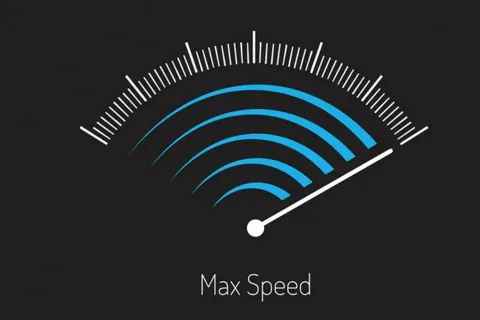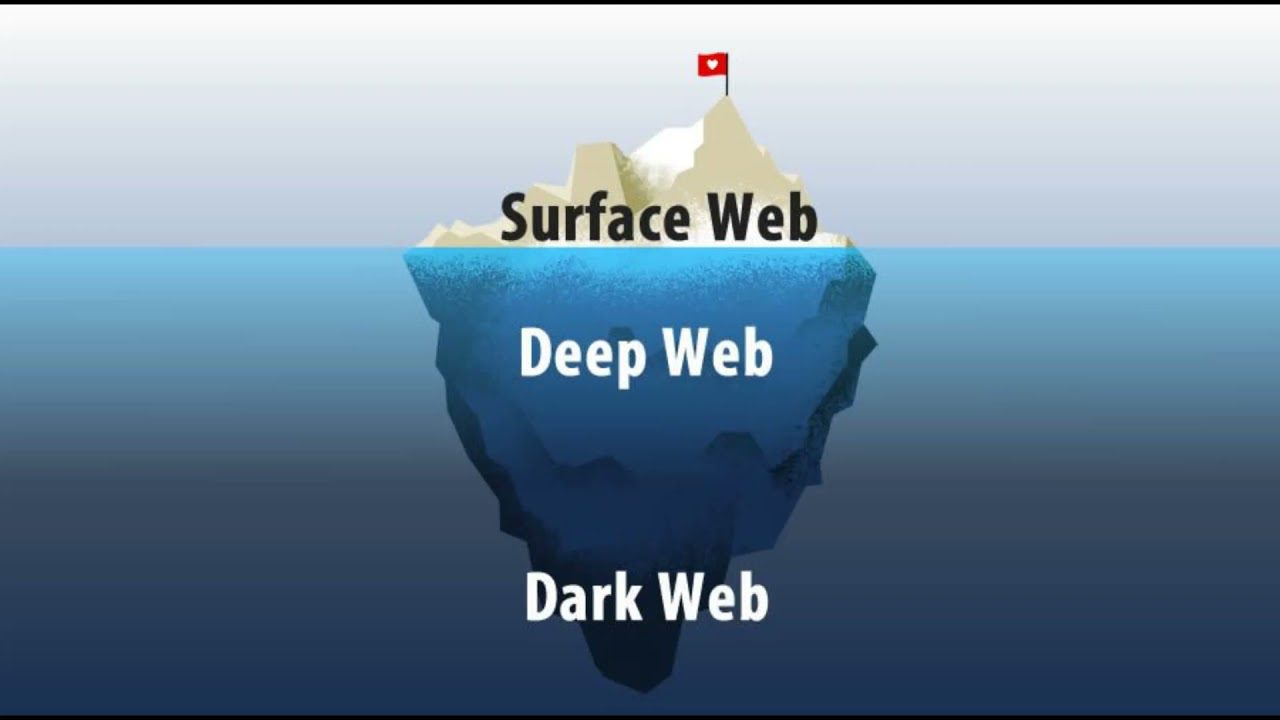Introduction
Ever thought about transforming your trusty old laptop into a home server? You might be wondering, “Why would I even do that?” Well, let’s dive in and see the magic of turning a regular laptop into a powerhouse home server.
What is a Home Server?

A home server is a dedicated device that serves as a central hub for all your digital needs. It can store files, stream media, host websites, and even run game servers. Think of it as your digital butler, handling all the heavy lifting behind the scenes.
Why Use a Laptop as a Home Server?
Using a laptop as a home server is a cost-effective and efficient way to repurpose an old device. Laptops are compact, have built-in batteries (useful during power outages), and are often quieter than traditional desktop servers.
Benefits of Using a Laptop as a Home Server
- Cost-Effective: No need to buy a new device.
- Compact and Portable: Easy to set up anywhere.
- Energy Efficient: Laptops generally consume less power.
- Built-in Battery: Provides a backup during power cuts.
Getting Started
Assessing Your Laptop’s Capability
Before diving in, check if your laptop is up to the task. Ideally, it should have a decent processor (Intel i3 or better), at least 4GB of RAM, and sufficient storage space. Older laptops might struggle with more demanding tasks.
Backing Up Important Data
Safety first! Ensure all important data on your laptop is backed up. You wouldn’t want to lose any crucial files during the setup process.
Preparing the Laptop
Cleaning Up Your Laptop
Give your laptop a fresh start by cleaning up unnecessary files and programs. This will free up resources and ensure smoother performance.
Updating Software and Drivers
Ensure your operating system, software, and drivers are up-to-date. This helps in avoiding compatibility issues and improves security.
Choosing the Right Operating System
Windows
Windows is user-friendly and supports a wide range of server applications. It’s a good choice for beginners.
Linux
Linux is a powerhouse for servers. It’s open-source, highly customizable, and offers robust performance. Popular distributions for home servers include Ubuntu Server and CentOS.
macOS
If you’re in the Apple ecosystem, macOS can be a good option. It offers Unix-based stability and integrates well with other Apple devices.
Installing the Server Software
Apache
Apache is one of the most popular web servers. It’s reliable and widely supported.
Nginx
Nginx is known for its high performance and low resource usage. It’s a great choice for serving static content and handling high traffic.
Choosing the Right Software for Your Needs
Your choice of server software depends on your specific needs. Research and choose the software that best fits your requirements.
Configuring Network Settings
Setting a Static IP Address
A static IP address ensures your server is easily accessible within your network. Configure this through your router’s settings.
Configuring Port Forwarding
Port forwarding allows external devices to access services on your home server. Set this up in your router’s settings to enable remote access.
Setting Up Remote Access
Enabling SSH
Secure Shell (SSH) is a protocol for secure remote login. Enabling SSH allows you to manage your server from any location.
Using Remote Desktop
For a graphical interface, consider using remote desktop solutions like VNC or RDP. This is especially useful for users more comfortable with a GUI.
Managing Storage
Choosing the Right Storage Solution
Decide between internal storage, external drives, or Network Attached Storage (NAS). Each has its pros and cons, so choose based on your needs.
Setting Up Network Attached Storage (NAS)
NAS devices provide centralized storage that’s accessible over the network. They’re perfect for large file storage and backups.
Securing Your Home Server
Installing Firewalls
A firewall is your first line of defense against cyber threats. Ensure you have a robust firewall setup to protect your server.
Setting Up Secure Passwords
Use strong, unique passwords for all accounts on your server. Consider using a password manager to keep track of them.
Power Management
Optimizing Power Settings
Adjust your laptop’s power settings to balance performance and energy consumption. This helps in maintaining efficient server operations.
Using an Uninterruptible Power Supply (UPS)
A UPS provides backup power during outages, preventing data loss and damage to your server.
Installing Additional Services
Media Streaming
Turn your server into a media hub with software like Plex or Emby. Stream movies, music, and photos to any device in your home.
Cloud Storage
Set up your own cloud storage solution with Nextcloud or ownCloud. This gives you full control over your data.
Game Servers
Host your own game servers for games like Minecraft, CS
, or Ark. Enjoy lag-free gaming with your friends.
Maintaining Your Home Server
Regular Backups
Regularly back up your server data to avoid losing important information. Automated backup solutions can simplify this process.
Monitoring System Performance
Use monitoring tools to keep an eye on your server’s performance. This helps in identifying and resolving issues before they escalate.
Common Issues and Troubleshooting
Connectivity Problems
Check your network settings and ensure all cables are properly connected. Restarting your router can often fix connectivity issues.
Software Conflicts
Keep your software updated and check compatibility before installing new applications. This reduces the chances of conflicts.
Advanced Configurations
Virtualization
Use virtualization software like VirtualBox or VMware to run multiple server environments on a single laptop. This is great for testing and development.
Creating a Virtual Private Network (VPN)
A VPN enhances your server’s security and allows remote access to your home network. Set up a VPN server for secure connections.
Conclusion
Setting up a laptop as a home server can be a rewarding project. It not only breathes new life into an old device but also offers a versatile solution for your digital needs. Whether you’re hosting a website, streaming media, or running a game server, a home server provides endless possibilities. So, roll up your sleeves, follow this guide, and transform your laptop into a powerhouse home server!
FAQs
How much RAM do I need for a home server?
Ideally, 4GB of RAM is the minimum, but more RAM can handle more demanding tasks and multiple services running simultaneously.
Can I use any laptop as a home server?
Most laptops can be used as home servers, but older or less powerful models might struggle with intensive tasks.
What are the best practices for securing my home server?
Use strong passwords, keep your software updated, install a robust firewall, and consider using a VPN for remote access.
How do I access my home server from outside my home network?
Set up port forwarding on your router and use dynamic DNS services to access your home server from anywhere.
What are the common pitfalls when setting up a home server?
Common pitfalls include inadequate hardware, poor network configuration, and insufficient security measures. Always plan and prepare to avoid these issues.